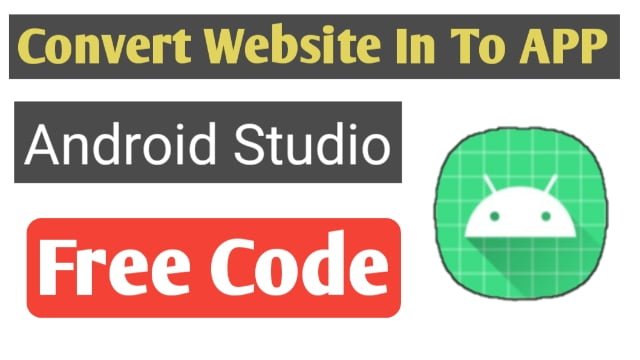
In this Blog, we will guide you through the process of converting any website into an Android app I am providing you Full code of java We will walk you through the necessary steps, Whether you’re a beginner or have some experience with Android app development, this tutorial will help you monetize your app effectively.
1. Go To Build Gradle Module
please Copy to this dependencies and paste in Build Gradle Module
dependencies {
implementation 'androidx.appcompat:appcompat:1.4.1'
implementation 'com.google.android.material:material:1.5.0'
implementation 'androidx.constraintlayout:constraintlayout:2.1.3'
testImplementation 'junit:junit:4.13.2'
androidTestImplementation 'androidx.test.ext:junit:1.1.3'
androidTestImplementation 'androidx.test.espresso:espresso-core:3.4.0'
}2. Go To activity_main .xml
please Copy to this code and paste in activity_main .xml File
<?xml version="1.0" encoding="utf-8"?>
<RelativeLayout xmlns:android="http://schemas.android.com/apk/res/android"
xmlns:app="http://schemas.android.com/apk/res-auto"
xmlns:tools="http://schemas.android.com/tools"
android:layout_width="match_parent"
android:layout_height="match_parent"
tools:context=".MainActivity">
<LinearLayout
android:id="@+id/container"
android:layout_width="match_parent"
android:layout_height="match_parent">
<WebView
android:id="@+id/webView"
android:layout_width="fill_parent"
android:layout_height="fill_parent"
android:layout_alignParentStart="true"
android:layout_alignParentLeft="true"
android:layout_alignParentTop="true"
android:layout_alignParentEnd="true"
android:layout_alignParentRight="true"
android:layout_alignParentBottom="true"
tools:ignore="MissingConstraints" />
</LinearLayout>
</RelativeLayout>
3. Please Go To AndroidManifest File
please Copy to this code and paste in AndroidManifest File
<uses-permission android:name="android.permission.INTERNET" />
<uses-permission android:name="android.permission.ACCESS_NETWORK_STATE"/>
4. Please Go To MainActivity .java
please Copy to this code and paste in MainActivity .java File
import android.app.AlertDialog;
import android.content.Context;
import android.content.DialogInterface;
import android.net.ConnectivityManager;
import android.net.NetworkInfo;
import android.os.Bundle;
import android.util.Log;
import android.webkit.WebView;
import android.webkit.WebViewClient;
import androidx.appcompat.app.AppCompatActivity;
public class MainActivity extends AppCompatActivity {
String websiteURL = "https://www.youtube.com/c/knowledgeskey"; // sets web url
private WebView webview;
@Override
protected void onCreate(Bundle savedInstanceState) {
super.onCreate(savedInstanceState);
setContentView(R.layout.activity_main);
if (!CheckNetwork.isInternetAvailable(this)) //returns true if internet available
{
//if there is no internet do this
setContentView(R.layout.activity_main);
//Toast.makeText(this,"No Internet Connection, Chris",Toast.LENGTH_LONG).show();
new AlertDialog.Builder(this) //alert the person knowing they are about to close
.setTitle("No internet connection available")
.setMessage("Please Check you're Mobile data or Wifi network.")
.setPositiveButton("Ok", new DialogInterface.OnClickListener() {
@Override
public void onClick(DialogInterface dialog, int which) {
finish();
}
})
//.setNegativeButton("No", null)
.show();
} else {
//WebView stuff
webview = findViewById(R.id.webView);
webview.getSettings().setJavaScriptEnabled(true);
webview.getSettings().setDomStorageEnabled(true);
webview.setOverScrollMode(WebView.OVER_SCROLL_NEVER);
webview.loadUrl(websiteURL);
webview.setWebViewClient(new WebViewClientDemo());
}
}
private class WebViewClientDemo extends WebViewClient {
@Override
//Keep webView in app when clicking links
public boolean shouldOverrideUrlLoading(WebView view, String url) {
view.loadUrl(url);
return true;
}
}
//set back button functionality
@Override
public void onBackPressed() { //if user presses the back button do this
if (webview.isFocused() && webview.canGoBack()) { //check if in webView and the user can go back
webview.goBack(); //go back in webView
} else { //do this if the webView cannot go back any further
new AlertDialog.Builder(this) //alert the person knowing they are about to close
.setTitle("EXIT")
.setMessage("Are you sure. You want to close this app?")
.setPositiveButton("Yes", new DialogInterface.OnClickListener() {
@Override
public void onClick(DialogInterface dialog, int which) {
finish();
}
})
.setNegativeButton("No", null)
.show();
}
}
}
class CheckNetwork {
private static final String TAG = CheckNetwork.class.getSimpleName();
public static boolean isInternetAvailable(Context context)
{
NetworkInfo info = (NetworkInfo) ((ConnectivityManager)
context.getSystemService(Context.CONNECTIVITY_SERVICE)).getActiveNetworkInfo();
if (info == null)
{
Log.d(TAG,"no internet connection");
return false;
}
else
{
if(info.isConnected())
{
Log.d(TAG," internet connection available...");
}
else
{
Log.d(TAG," internet connection");
}
return true;
}
}
}